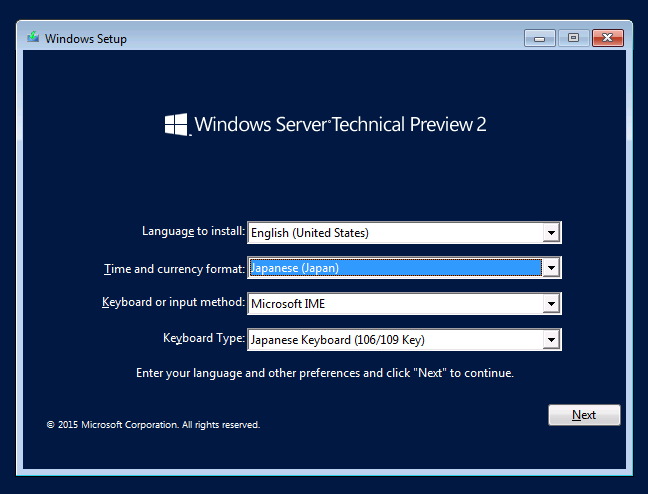
Windows Server 2016 Technical Preview 2(以下 TP2)が 2015/05/05(日本時間)に公開されました。以下ページからダウンロードができます(MSDN サブスクリプションにもあります)
https://technet.microsoft.com/ja-jp/evalcenter/dn781243.aspx?f=255&MSPPError=-2147217396
必要スペックは以下となっています(System Requirements and Installation Information for Windows Server 2012 R2 より引用)
Processor Minimum: 1.4 GHz 64-bit processor
RAM
Minimum: 512 MB
Disk space requirements Minimum: 32 GB
Hyper-Vの役割を有効にする場合は、SLATも必要です。
インストールは Windows Server 2012 R2 と同様です。
Time and currency format を Japanese にする
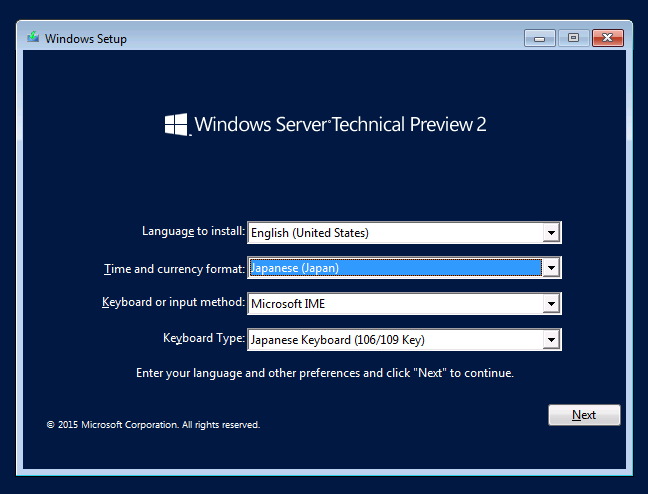
with local admin tools
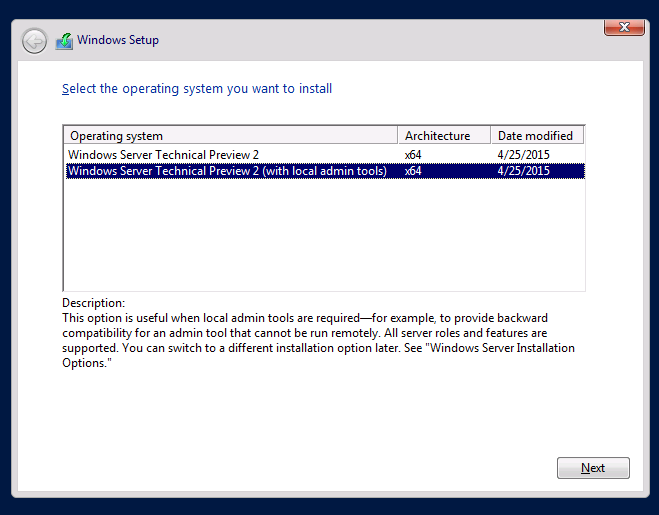
Server Core + 管理ツール(中間モード)となっているので、スタートメニューすらありません。
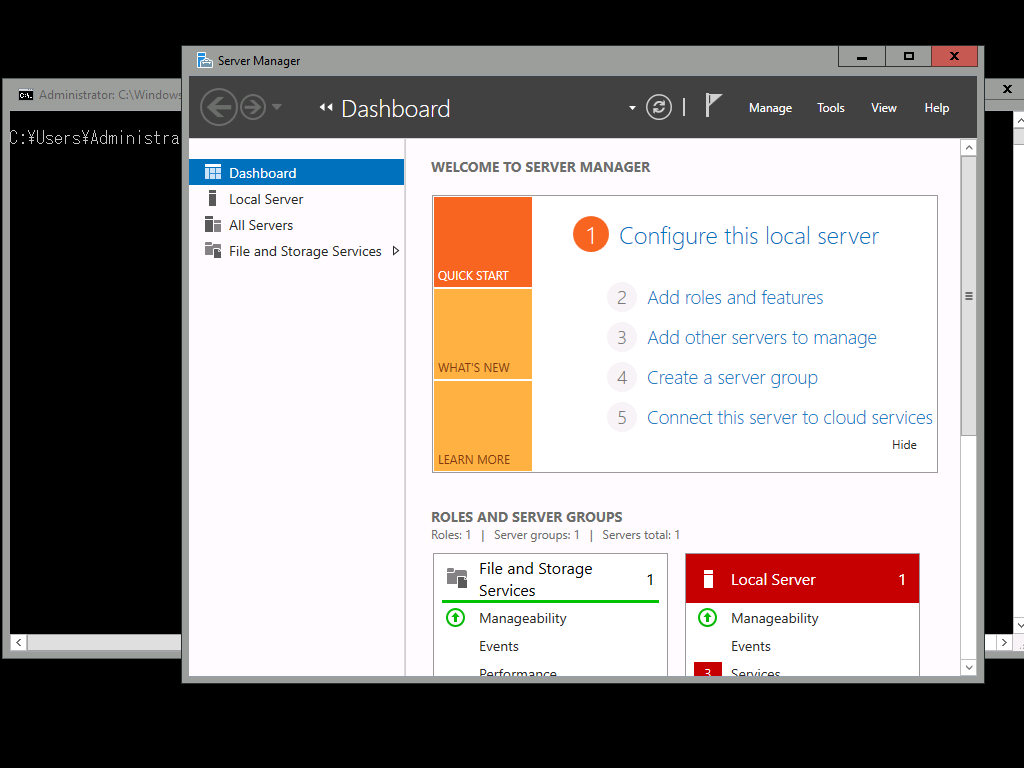
Server Core でおなじみの sconfig もあります。
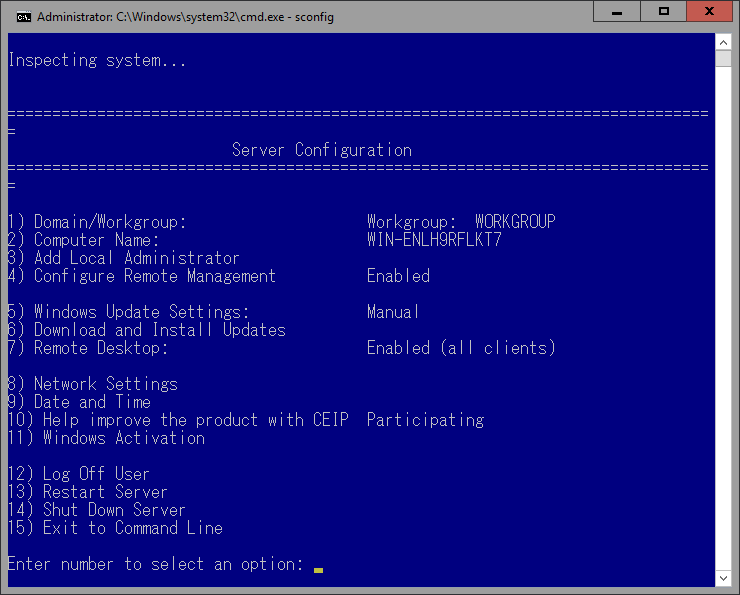
ここで Windows Update してもいいのですが、自作のフルオート アップデート スクリプトでも問題なく Update できました。
Server Manager やコマンドプロンプトを閉じてしまったときは、Alt+Ctrl+Delete から Task
Manager を起動して、cmd、ServerManagerで起動する事が出来ます。
PowerShellも同様です。
Alt + Ctrl + Delete で Task Manager を起動
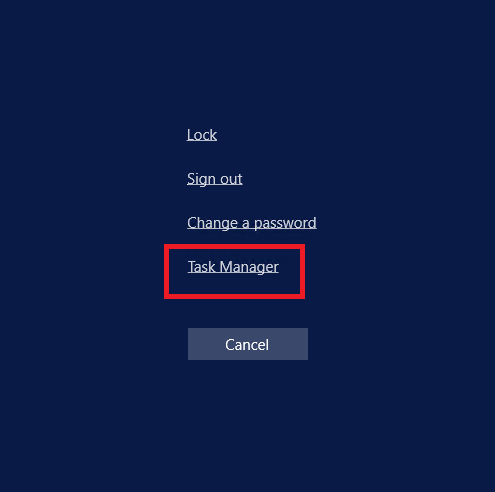
More details
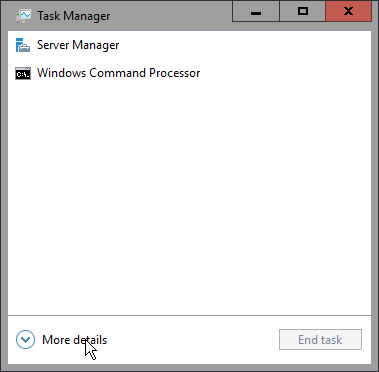
Run new task
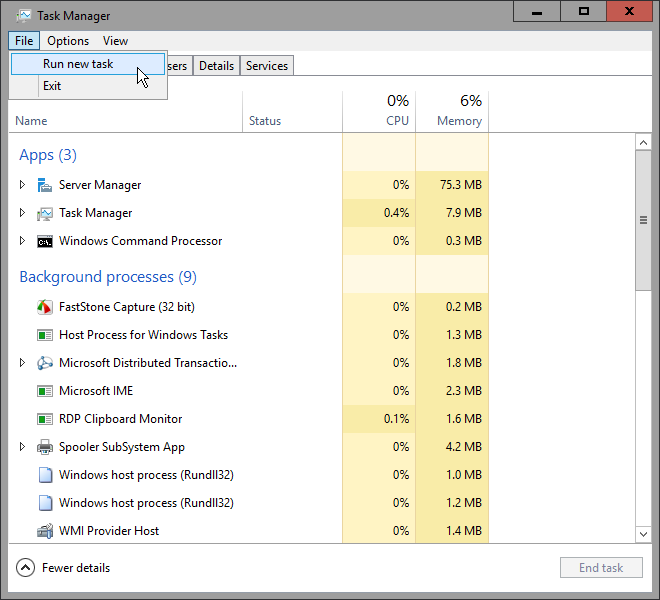
cmd、ServerManager、PowerShell を起動
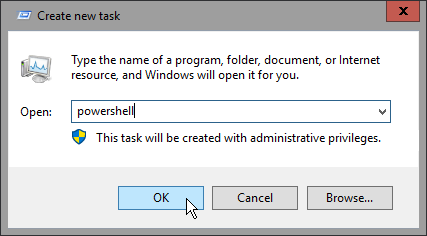
この状態から、sconfig、PowerShell、コマンドプロンプトでセットアップするのですが、Server Core 環境や Hyper-V Server を使った事が無く、GUI 環境どっぷりな方は目が点になってしまいますね。
GUI はデフォルトインストールされていないだけなので、PowerShell で Add-WindowsFeature するか、Server Manager で GUI を追加インストールします。
| Add-WindowsFeature Server-Gui-Shell -Restart |
GUI をインストールすると、普通の Windows Server になります。
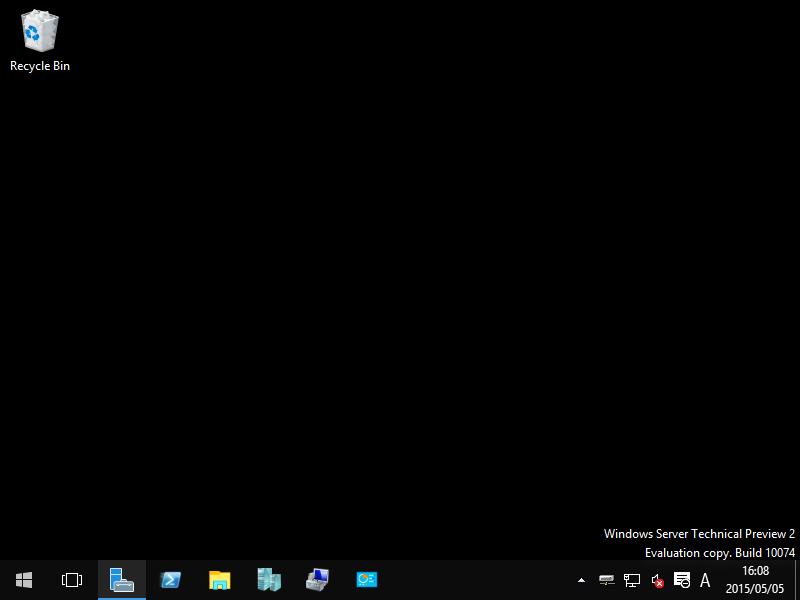
Windows 10 でお馴染みのアクションセンターは TP2 だと開かないので、Windows Update は sconfig かレジストリで設定する必要があります。
参考情報 Windows Update レジストリ
誤って with local admin tools を選択しなかった場合は、管理ツールと一緒にインストールします(インストールメディアが D: にマウントされている場合)
| Add-WindowsFeature Server-Gui-Mgmt-Infra -Source
WIM:D:\Sources\Install.wim:4 Add-WindowsFeature Server-Gui-Shell -Source WIM:D:\Sources\Install.wim:4 -Restart |
TP2 で Desktop-Experience を入れてしまうと、uninstall できないので要注意です。
Release Notes: Important Issues in Windows Server Technical Preview 2
その他 TP2 のトピックはこちらをどうぞ
What’s new in Windows Server 2016 Technical Preview 2
![]()
![]()
Copyright © MURA All rights reserved.