Home >
Windows にまつわる e.t.c.
フォルダーオプションをPowerShellで設定する
Windows Serverを構築する時に、いつもフォルダーオプションの設定変更します。
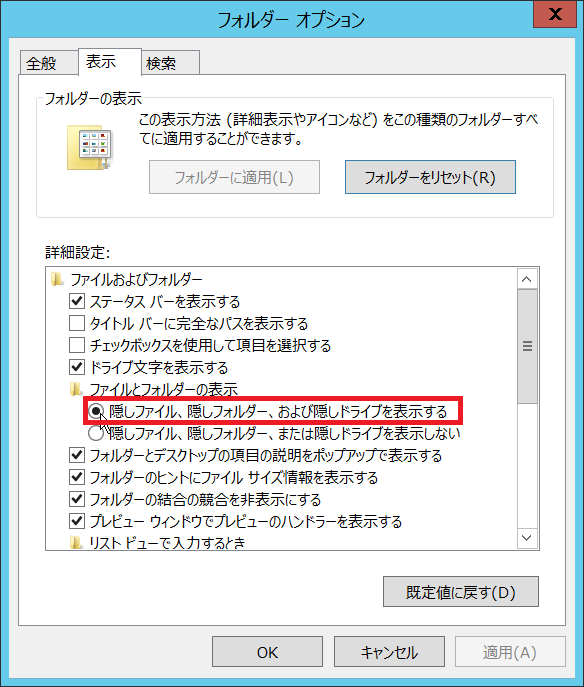
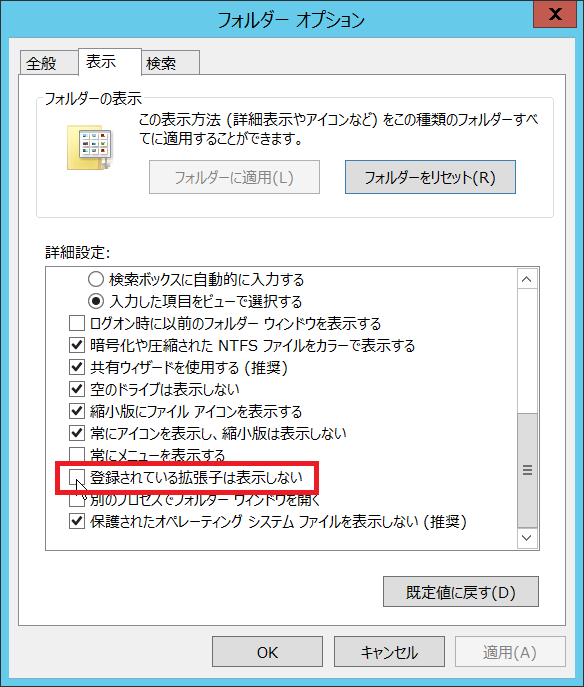
PCに不慣れなエンドユーザーさんがPCを触るのならデフォルトでも構わないのですが、サーバー管理する際にこのデフォルトは不便ですよね。
GUI でいちいち設定するのも面倒なので PowerShell でレジストリー設定しちゃいましょう。
.ps1
作るまでもないので、コピペでそのまま実行します。
### レジストリ追加/更新
function RegSet( $RegPath, $RegKey, $RegKeyType, $RegKeyValue ){
# レジストリそのものの有無確認
$Elements = $RegPath -split "\\"
$RegPath = ""
$FirstLoop = $True
foreach ($Element in $Elements ){
if($FirstLoop){
$FirstLoop = $False
}
else{
$RegPath += "\"
}
$RegPath += $Element
if( -not (test-path $RegPath) ){
md $RegPath
}
}
# Key有無確認
$Result = Get-ItemProperty $RegPath -name $RegKey -ErrorAction SilentlyContinue
# キーがあった時
if( $Result -ne $null ){
Set-ItemProperty $RegPath -name $RegKey -Value $RegKeyValue
}
# キーが無かった時
else{
# キーを追加する
New-ItemProperty $RegPath -name $RegKey -PropertyType $RegKeyType -Value $RegKeyValue
}
Get-ItemProperty $RegPath -name $RegKey
}
##### 登録されている拡張子を表示する
$RegPath = "HKCU:\Software\Microsoft\Windows\CurrentVersion\Explorer\Advanced"
$RegKey = "HideFileExt"
$RegKeyType = "DWord"
$RegKeyValue = 0
RegSet $RegPath $RegKey $RegKeyType $RegKeyValue
##### 隠しファイル、隠しフォルダ、および隠しドライブを表示する
$RegPath = "HKCU:\Software\Microsoft\Windows\CurrentVersion\Explorer\Advanced"
$RegKey = "Hidden"
$RegKeyType = "DWord"
$RegKeyValue = 0
RegSet $RegPath $RegKey $RegKeyType $RegKeyValue
|
reg.exe の方が簡単かも?
reg add
HKCU\Software\Microsoft\Windows\CurrentVersion\Explorer\Advanced /v
Hidden /t REG_DWORD /d 0 /f
reg add
HKCU\Software\Microsoft\Windows\CurrentVersion\Explorer\Advanced /v
HideFileExt /t REG_DWORD /d 0 /f
|


Copyright © MURA
All rights reserved.
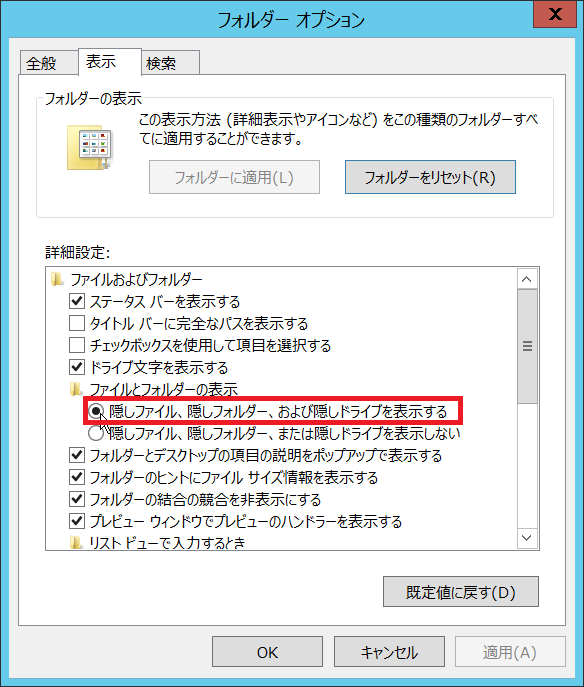
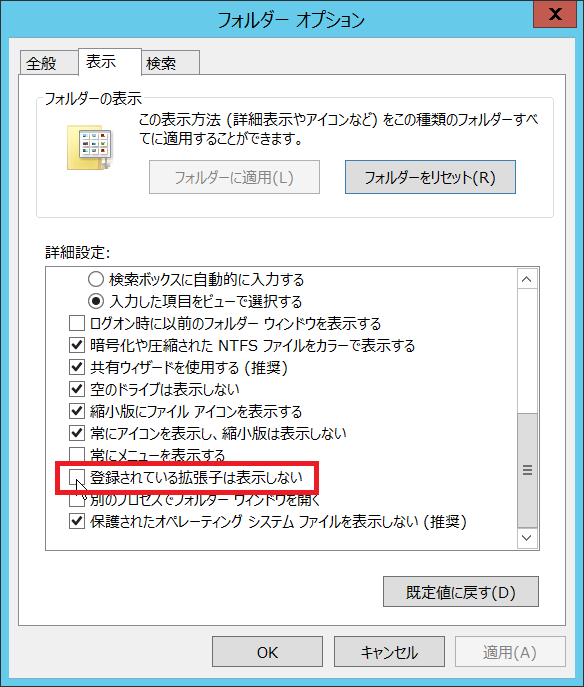
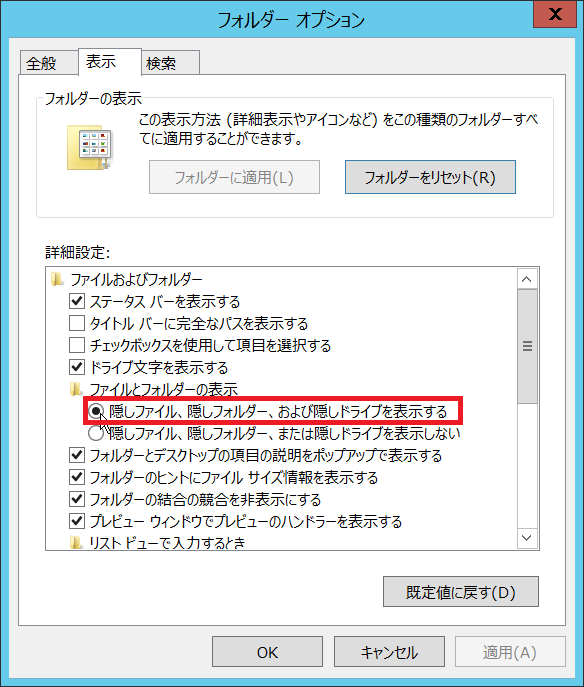
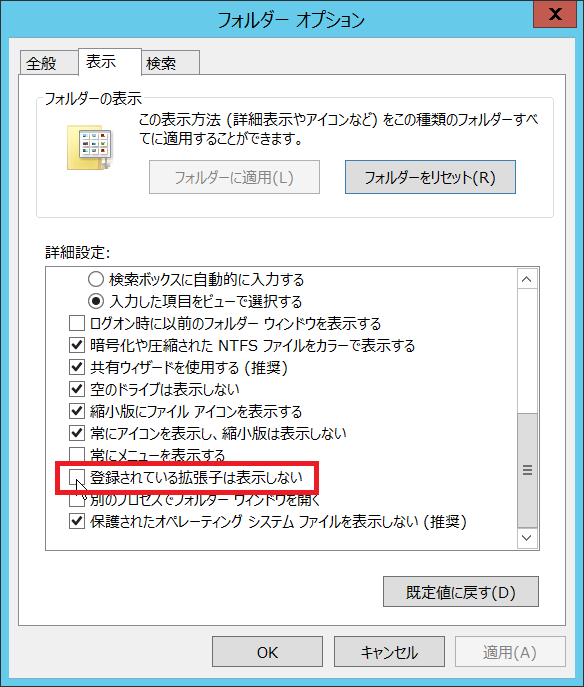
![]()
![]()