Home >
Windows にまつわる e.t.c.
OS起動時に PowerShell スクリプトを自動実行する
Windows Server
を構築する際に「ホスト名変更して、再起動して、○○設定して、再起動して、○○インストールして」みたいに何度か再起動が必要な構築を自動化する場合、OS起動時にスクリプトを自動実行する機能が必要になります。
GPOには機能を有効にする設定がありますが、ワークグループ環境や、ドメイン参加前の複数サーバーに対してGPO一括管理は出来ません。
でも、GPOはレジストリを更新しているので、どのレジストリを更新しているのかがわかれば GPO
を使わなくても機能設定をすることが出来ます。
という事で、Let's Registry hack !!
# RunOnceEx
でも出来そうだと見つけたのは hack した後なので調べていませんw
この GPO 設定で PowerShell を自動する際のレジストリ設定は以下になっていました。
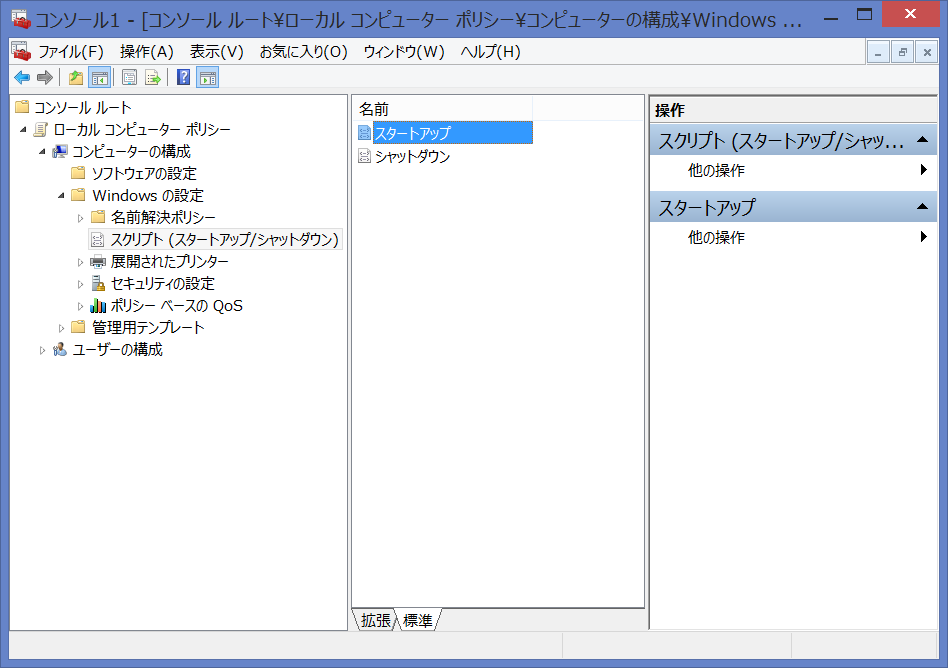
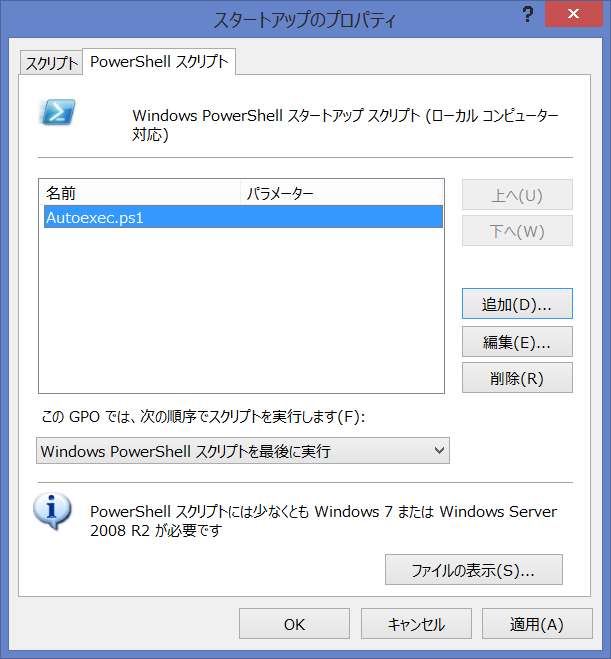
「Key:Script」が起動する .ps1 、「Key:Parameters」 が引数です。(どちらも複数個所あり)
Path: HKLM:\SOFTWARE\Microsoft\Windows\CurrentVersion\Group
Policy\Scripts\Startup\0
Key: FileSysPath
Type: String
Value:
C:\\Windows\\System32\\GroupPolicy\\Machine
Path:
HKLM:\SOFTWARE\Microsoft\Windows\CurrentVersion\Group
Policy\Scripts\Startup\0
Key: PSScriptOrder
Type: DWord
Value:
3
Path: HKLM:\SOFTWARE\Microsoft\Windows\CurrentVersion\Group
Policy\Scripts\Startup\0\0
Key: Script
Type: String
Value:
autoexec.ps1
RegSet $RegPath $RegKey $RegKeyType $RegKeyValue
Path: HKLM:\SOFTWARE\Microsoft\Windows\CurrentVersion\Group
Policy\Scripts\Startup\0\0
Key: Parameters
Type: String
Value:
RegSet $RegPath $RegKey $RegKeyType $RegKeyValue
Path:
HKLM:\SOFTWARE\Microsoft\Windows\CurrentVersion\Group
Policy\Scripts\Startup\0\0
Key: IsPowershell
Type: DWord
Value:
1
RegSet $RegPath $RegKey $RegKeyType $RegKeyValue
Path:
HKLM:\SOFTWARE\Microsoft\Windows\CurrentVersion\Group
Policy\State\Machine\Scripts\Startup\0
Key: FileSysPath
Type:
String
Value: C:\\Windows\\System32\\GroupPolicy\\Machine
RegSet
$RegPath $RegKey $RegKeyType $RegKeyValue
Path:
HKLM:\SOFTWARE\Microsoft\Windows\CurrentVersion\Group
Policy\State\Machine\Scripts\Startup\0
Key: PSScriptOrder
Type:
DWord
Value: 3
RegSet $RegPath $RegKey $RegKeyType $RegKeyValue
Path: HKLM:\SOFTWARE\Microsoft\Windows\CurrentVersion\Group
Policy\State\Machine\Scripts\Startup\0\0
Key: Script
Type: String
Value: autoexec.ps1
RegSet $RegPath $RegKey $RegKeyType $RegKeyValue
Path: HKLM:\SOFTWARE\Microsoft\Windows\CurrentVersion\Group
Policy\State\Machine\Scripts\Startup\0
Key: Parameters
Type:
String
Value:
RegSet $RegPath $RegKey $RegKeyType $RegKeyValue |
こいつをハンドリングする関数も作成しました。
EnableAutoexec に自動起動する .ps1
のフルパスと引数(省略可)を渡すと、自動起動スクリプトとして登録して(auroexec.ps1としてコピーして)再起動します。
RunOnceと違って、自動消去されないので DisableAutoexec
で明示的にレジストリとスクリプトを消す必要があります。
##########################################################################
# レジストリ追加/更新
##########################################################################
function RegSet( $RegPath, $RegKey, $RegKeyType, $RegKeyValue ){
# レジストリそのものの有無確認
$Elements = $RegPath -split "\\"
$RegPath = ""
$FirstLoop = $True
foreach ($Element in $Elements ){
if($FirstLoop){
$FirstLoop = $False
}
else{
$RegPath += "\"
}
$RegPath += $Element
if( -not (test-path $RegPath) ){
echo "Add Registry : $RegPath"
md $RegPath
}
}
# Key有無確認
Get-ItemProperty $RegPath -name $RegKey
# キーがあった時
if( $? ){
Set-ItemProperty $RegPath -name $RegKey -Value $RegKeyValue
}
# キーが無かった時
else{
# キーを追加する
New-ItemProperty $RegPath -name $RegKey -PropertyType $RegKeyType -Value $RegKeyValue
}
Get-ItemProperty $RegPath -name $RegKey
}
##########################################################################
# Autoexec.ps1 有効
##########################################################################
function EnableAutoexec( $ScriptName, $Option ){
### boot 時に autoexec.ps1 を自動実行するレジストリ設定
$RegPath = "HKLM:\SOFTWARE\Microsoft\Windows\CurrentVersion\Group Policy\Scripts\Startup\0"
$RegKey = "FileSysPath"
$RegKeyType = "String"
$RegKeyValue = "C:\\Windows\\System32\\GroupPolicy\\Machine"
RegSet $RegPath $RegKey $RegKeyType $RegKeyValue
$RegKey = "PSScriptOrder"
$RegKeyType = "DWord"
$RegKeyValue = 3
RegSet $RegPath $RegKey $RegKeyType $RegKeyValue
$RegPath = "HKLM:\SOFTWARE\Microsoft\Windows\CurrentVersion\Group Policy\Scripts\Startup\0\0"
$RegKey = "Script"
$RegKeyType = "String"
$RegKeyValue = "autoexec.ps1"
RegSet $RegPath $RegKey $RegKeyType $RegKeyValue
$RegKey = "Parameters"
$RegKeyType = "String"
$RegKeyValue = "$Option"
RegSet $RegPath $RegKey $RegKeyType $RegKeyValue
$RegKey = "IsPowershell"
$RegKeyType = "DWord"
$RegKeyValue = 1
RegSet $RegPath $RegKey $RegKeyType $RegKeyValue
$RegPath = "HKLM:\SOFTWARE\Microsoft\Windows\CurrentVersion\Group Policy\State\Machine\Scripts\Startup\0"
$RegKey = "FileSysPath"
$RegKeyType = "String"
$RegKeyValue = "C:\\Windows\\System32\\GroupPolicy\\Machine"
RegSet $RegPath $RegKey $RegKeyType $RegKeyValue
$RegKey = "PSScriptOrder"
$RegKeyType = "DWord"
$RegKeyValue = 3
RegSet $RegPath $RegKey $RegKeyType $RegKeyValue
$RegPath = "HKLM:\SOFTWARE\Microsoft\Windows\CurrentVersion\Group Policy\State\Machine\Scripts\Startup\0\0"
$RegKey = "Script"
$RegKeyType = "String"
$RegKeyValue = "autoexec.ps1"
RegSet $RegPath $RegKey $RegKeyType $RegKeyValue
$RegKey = "Parameters"
$RegKeyType = "String"
$RegKeyValue = "$Option"
RegSet $RegPath $RegKey $RegKeyType $RegKeyValue
$TergetPath = "C:\Windows\System32\GroupPolicy\Machine\Scripts\Startup"
$TergetFile = Join-Path $TergetPath "autoexec.ps1"
if( -not (Test-Path $TergetPath)){
md $TergetPath
}
copy $ScriptName $TergetFile -Force
if( -not(Test-Path $TergetFile)){
return
}
# 確実にフラッシュされるように少し待つ
sleep 30
Restart-Computer -Force
}
##########################################################################
# Autoexec.ps1 無効
##########################################################################
function DisableAutoexec(){
$RegPath = "HKLM:\SOFTWARE\Microsoft\Windows\CurrentVersion\Group Policy\Scripts\Startup\0"
if(Test-Path $RegPath){
Remove-Item $RegPath -Recurse -Force -Confirm:$false
}
$RegPath = "HKLM:\SOFTWARE\Microsoft\Windows\CurrentVersion\Group Policy\State\Machine\Scripts\Startup\0"
if(Test-Path $RegPath){
Remove-Item $RegPath -Recurse -Force -Confirm:$false
}
$Terget = "c:\Windows\System32\GroupPolicy\Machine\Scripts\Startup\autoexec.ps1"
if(Test-Path $Terget){
del $Terget -Force
}
}
|


Copyright © MURA
All rights reserved.
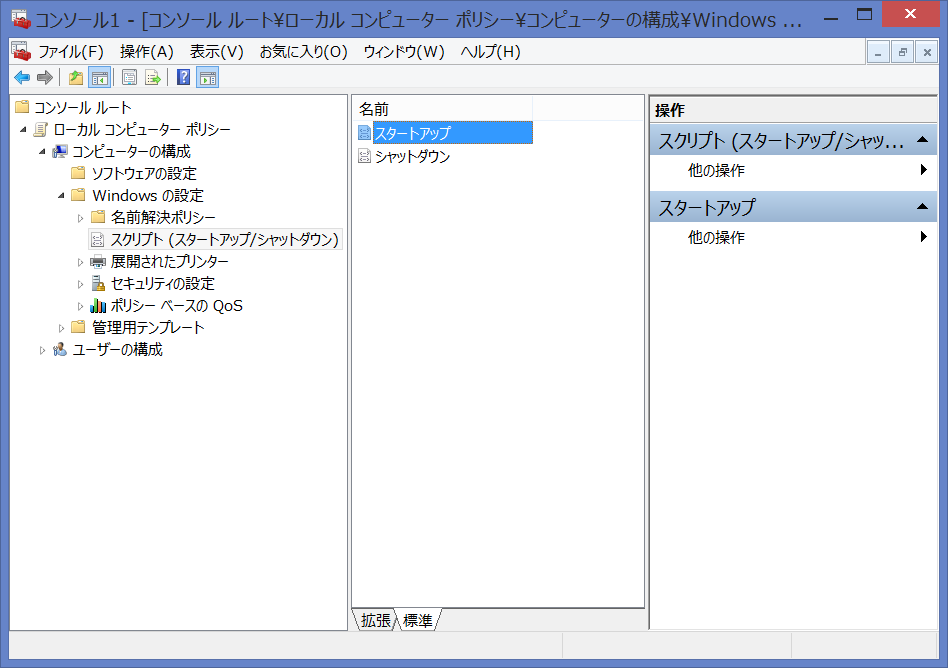
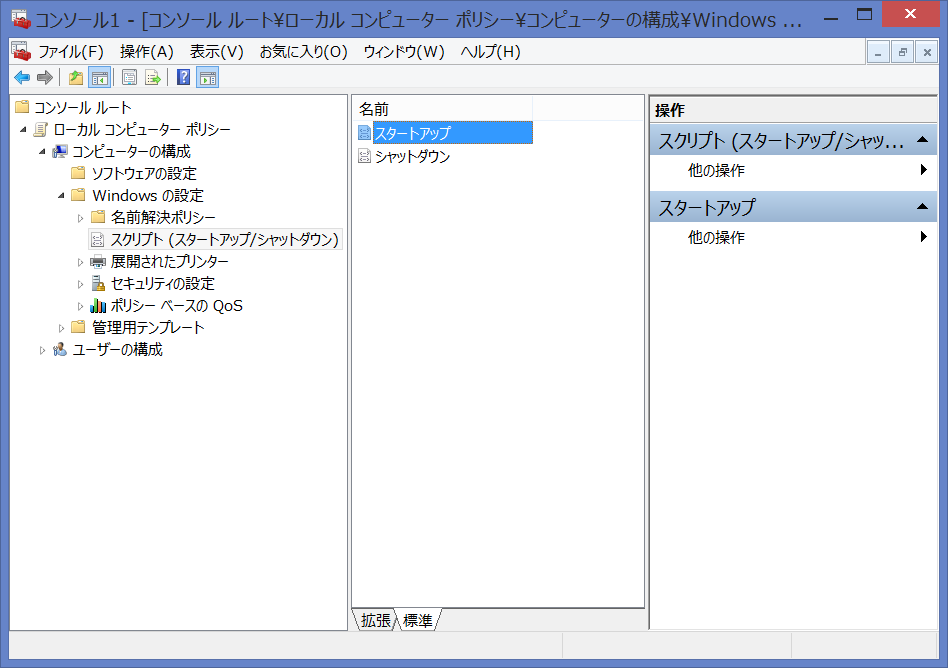
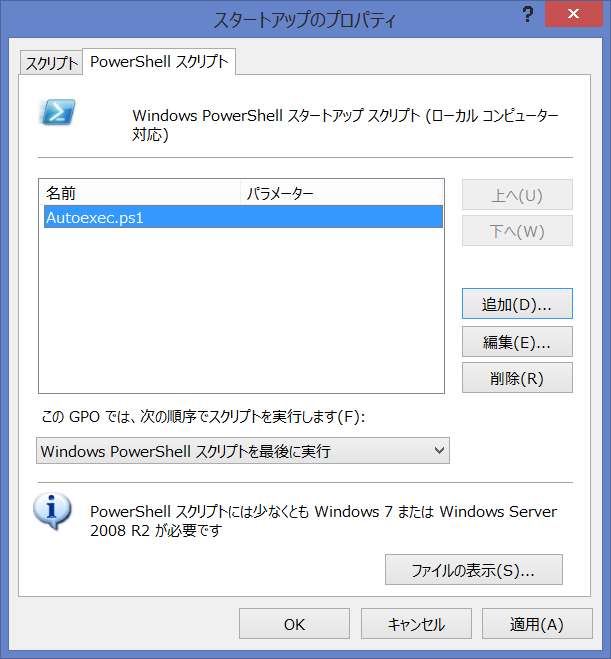
![]()
![]()